
Do you like music? Do you like to buy music? Do you buy music in electronic form? If so, you may have dealt with DRM and aren't even aware of it. If you have an MP3 player and don't know what I am talking about, you will want to read this blog. It is NOT for tech savvy individuals. It is for you average Joe's and Joanna's that just bought your fancy schmancy digital music M.P. whatchamacallits.
DRM stands for Digital Rights Management. What it is basically, is a built in restriction attached to digital music files. It keeps people from copying music. Well, at least that is the idea. More often then not however it is more likely the "thing" that keeps you from transferring music from your iPod to your phone or from your PC to an MP3 player or another computer you own.
If you use iTunes you may have encountered one of the most restrictive forms of DRM. Whenever you buy music in the iTunes store, it is locked to your account. When you take your iPod to work you can't copy the files off easily or transfer new ones to it. If you want to switch to a Zune or another MP3 player you are looking at quite a bit of work.
This is DRM. Until recently, DRM-Free music files were only available illegally or by ripping the music off CD's you own. Keep in mind however that the default configuration settings for Windows Media Player and iTunes automatically plaster your music with DRM restrictions.
You say you want to avoid the trials and tribulations of DRM? Over 90% of Silent Podium readers here are using some version of Microsoft Windows so the ripping solution I will provide will be strictly for PC's.
There are other utilities out there to do the same thing but I like using Windows Media Player because you don't have to install anything else, and it keeps things nice and tidy. I am using Windows Media Player 11 in Windows XP for this example.
1. Open Windows Media Player.
2. Click on the Rip Music tab.

3. Click on the little arrow below the Rip letters to expand the menu options and click on "More Options."
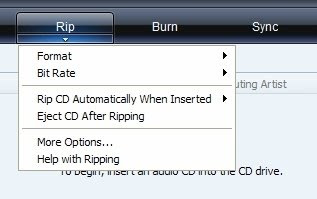
4. Click on the Rip Music tab if it isn't already selected. Take note of what location those files will be ripped to. You will need to remember this. By default they go right into the My Music folder in your My Documents folder.
5. About half way down you can see a section called Rip settings. Make sure the format is mp3.
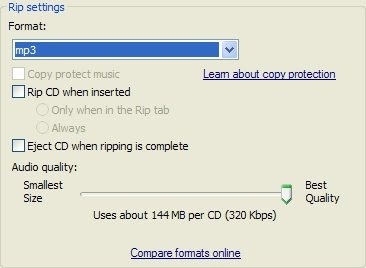
6. Unless you are really desperate for hard drive space, (hardly any new computer has to concern themselves with this anymore,) increase the audio quality to 320 Kbps "Best Quality" all the way to the right.
7. Make sure that none of the checkboxes are selected. (We don't want to automatically rip the music until we have downloaded all the correct song names and album art.)
8. Click OK.
9. If it doesn't automatically download the album art, click where the info is supposed to be and select "Update Album Info." The service Microsoft uses for this data is usually pretty good about it but you will get the occasional "never heard of it response." When this happens you can search by information you know or type it all in manually.
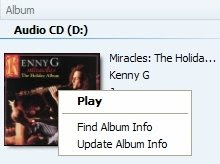
10. Once you are ready, simply click Start Rip and you're on your way. It should only take a minute or two to rip your entire CD.

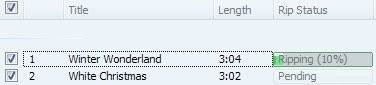
If you have an iPod, simply direct iTunes to Add Folder to iTunes and point to the mp3 album you just created. Now if you sell your iPod, forget your password or even if you want to share your music with friends...(not legal but possible)...you can do this easily without having to keep buying it for every location you want to have it accessible for.
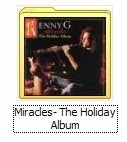 If you have purchase music from iTunes and would like to switch to a non Apple mp3 player you will need to remove the DRM from these files to transfer your music. Burn them to a CD using iTunes and then rip them off using Windows Media Player. Then you can transfer to and fro.
If you have purchase music from iTunes and would like to switch to a non Apple mp3 player you will need to remove the DRM from these files to transfer your music. Burn them to a CD using iTunes and then rip them off using Windows Media Player. Then you can transfer to and fro.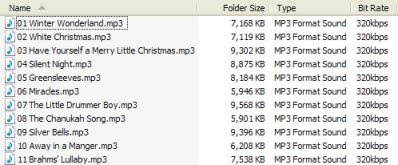
If you want to buy music digitally and would like to avoid this whole process, buy your music from Amazon.com. Not only is each song 10 to 20 cents cheaper than what you find in iTunes but it comes DRM free.
Hope this helps you all!

4 comments:
WOW! You put a lot of work into this blog. Pictures, diagrams etc.
I am going to pass this on to anyone who ever asks me about music. I will bookmark this.
Thanks for your hard work!
>Iris: Thanks! I'm glad you noticed. I did spend a lot of time here. I was hoping it would help those who weren't already aware of it and could stand to benefit from it.
my version of wmp doesn't allow me to rip to mp3 :(
What version do you have?
Try installing the K-Lite Codec pack if you're comfortable with stuff like this.
Post a Comment